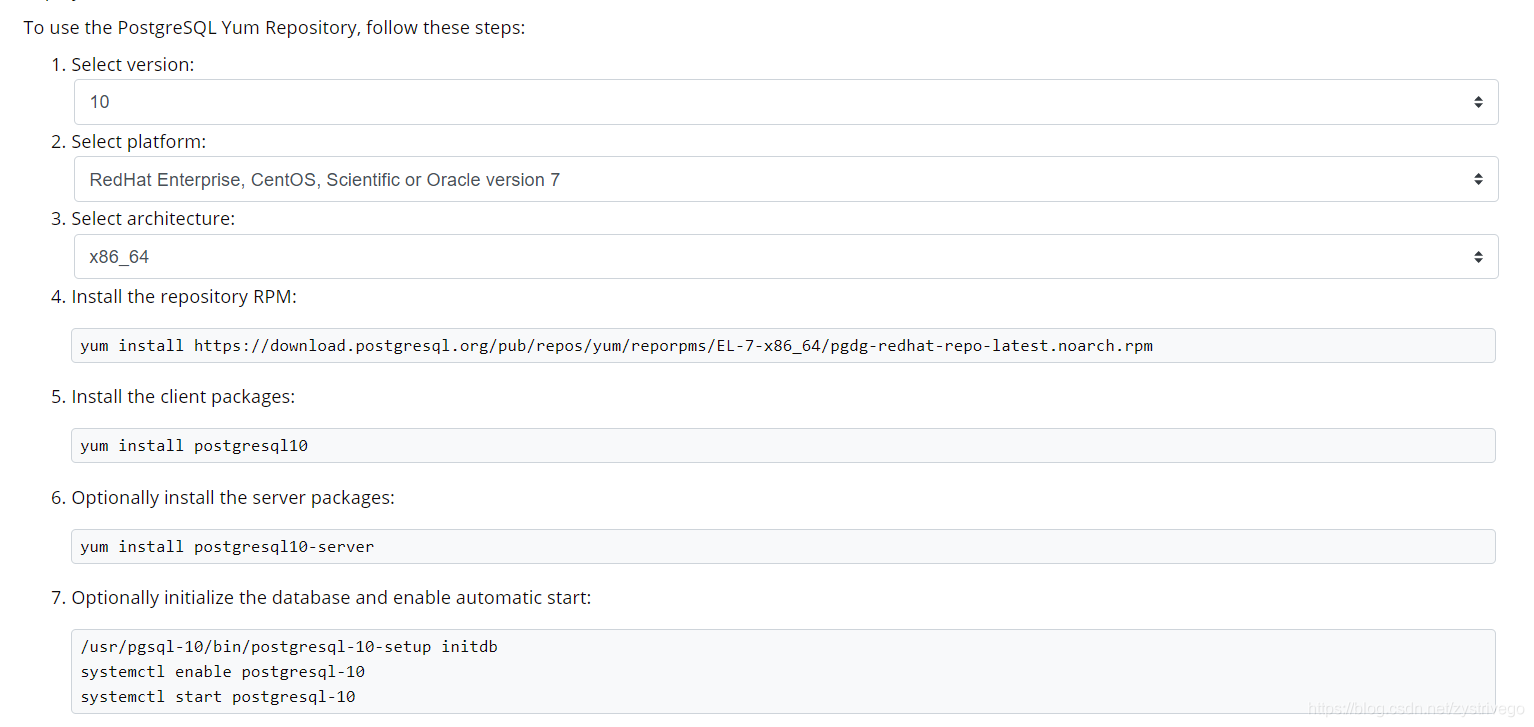多看官方文档
版本
centos
1 | [root@alpha ~]# cat /etc/centos-release |
pgsql
1 | [root@alpha ~]# psql --version |
步骤
安装
配置
切换用户
默认已经创建了postgres用户
1 | [root@alpha ~]# su - postgres |
修改密码
善用帮助文档
1 | -bash-4.2$ psql |
1 | postgres=# \password postgres |
修改客户端认证配置文件
1 | vi /var/lib/pgsql/10/data/pg_hba.conf |
最后面加上下面这行
1 | host all all 0.0.0.0/0 md5 |
修改pg配置文件
1 | vi /var/lib/pgsql/10/data/postgresql.conf |
1 | # - Connection Settings - |
重启pgsql
1 | systemctl restart postgresql-10 |
防火墙设置
1 | #开机启用防火墙 |
测试navicat连接